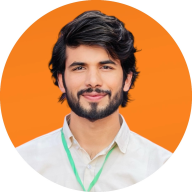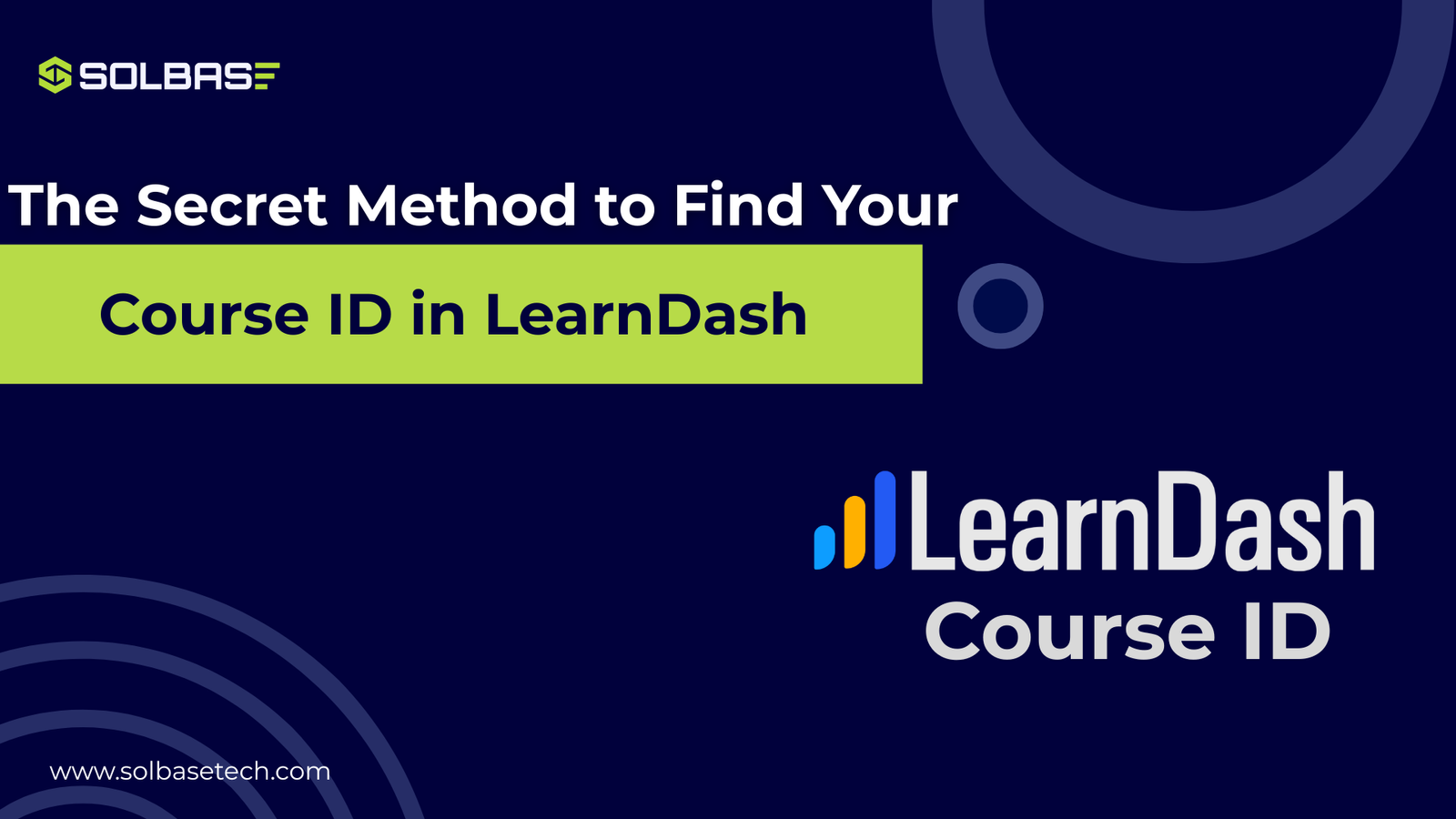How to Find LearnDash Course ID: The Inside Secret Method
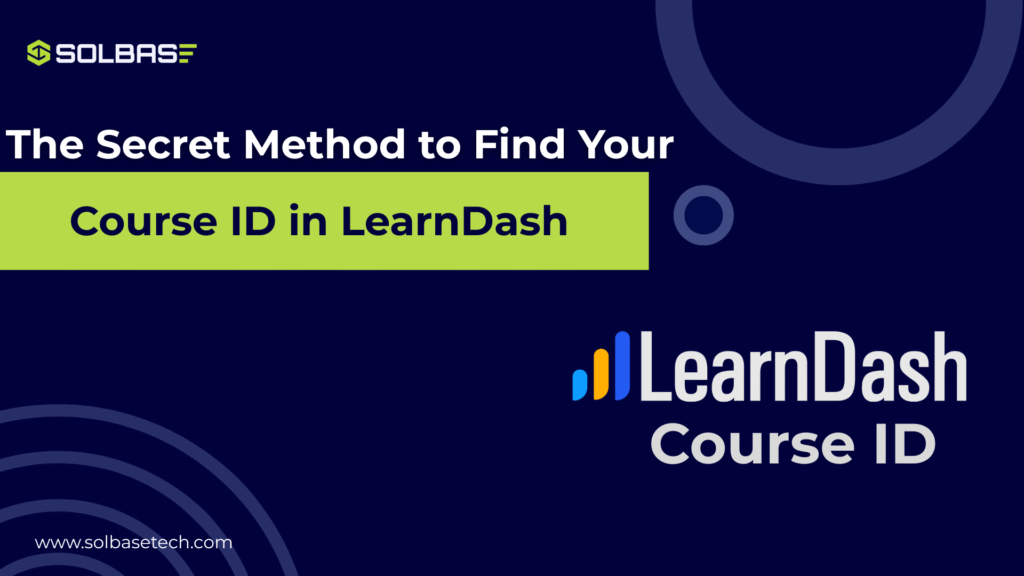
If you’ve ever asked yourself how to find LearnDash course ID, you’re in the right place! When you’re working with LearnDash, one of the most common yet tricky tasks is finding the course ID. Whether you’re integrating with third-party tools, customizing your site’s functionality, or performing a migration, the course ID is crucial.
The challenge, however, is that this information isn’t always easy to locate through the standard LearnDash interface.
Keep reading to uncover a process that will save you time and effort guaranteeing that you never lose track of your course ID again!
Why You Need the LearnDash Course ID
Understanding the importance of the LearnDash course ID is key to optimizing your workflow. The course ID is crucial for several tasks, such as:
- Adding Shortcodes and Blocks: These elements are essential when you want to display LearnDash content using shortcodes and blocks (e.g., courses, lessons, quizzes) in specific posts or pages.
- Customizing Your Site: When working with custom designs or integrating LearnDash with third-party applications, the course ID is often needed to ensure the correct data is used.
- Enhancing Automations: If you’re automating emails or reports related to your courses, you’ll need the course ID to link these actions with the correct course.
By knowing how to find LearnDash course ID quickly, you’ll avoid the common frustration of hunting for this crucial piece of information, especially when you need it most.
You can get all the LearnDash Guide here.
Method 1: How to Find LearnDash Course ID without a Plugin
For users who only need to find the course ID occasionally, there’s a straightforward method that doesn’t require any additional plugins.
Here’s how you can locate your LearnDash course ID:
- Login to Your WordPress Admin Dashboard:
Begin by logging into your website’s WordPress admin panel. You’ll need access to your LearnDash settings to continue. - Navigate to LearnDash Courses:
In the left sidebar, locate LearnDash LMS and click on Courses. This will show you a list of all the courses you’ve created using LearnDash. - Open the Course You Want to Find the ID For:
Select the course you’re working with. As you open it, look at the URL in your browser’s address bar. You’ll notice a parameter that looks like this: post=123.
- Post Number: The number after post= is your course ID. For example, if the URL shows post=56, the course ID is 56.
This method is quick and simple, making it perfect for occasional use when you need to retrieve course IDs without installing additional tools.
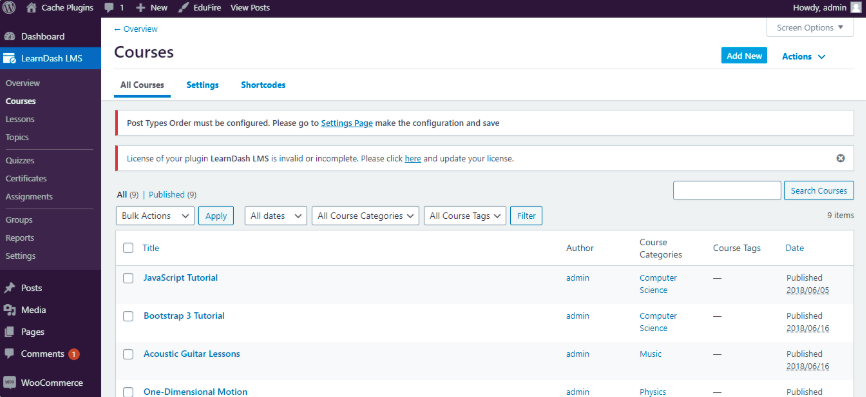
Method 2: How to Find LearnDash Course ID Using a Plugin
If you find yourself needing the LearnDash course ID regularly, using a plugin can save you significant time and effort.
The Catch IDs plugin is an excellent choice for this task, as it displays the course IDs directly in the WordPress admin panel. Here’s how to use it:
- Install and Activate the Catch IDs Plugin:
- Go to Plugins > Add New from the WordPress dashboard.
- Search for Catch IDs, install, and activate the plugin.
- View Course IDs in the Admin Panel:
After activation, navigate to LearnDash LMS > Courses. You’ll now see a new column labeled IDs next to each course. This column displays the ID for every course listed, saving you time and making it easy to find course IDs without manually checking the URL.
This method is ideal for users managing multiple courses and needing fast access to IDs for tasks like custom development or automation.
The plugin also works for other post types and content, including pages, media, and comments.
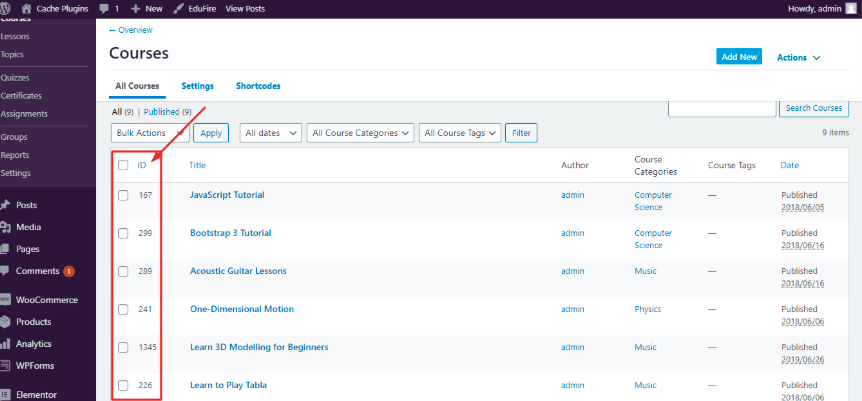
☑️You can choose expert support for creating LMS websites for your eLearning Success.
Bonus Method: Retrieve LearnDash Course IDs via the Database (Advanced Users)
For advanced users or developers comfortable working with the database, retrieving course IDs directly from the database can be a reliable method.
- Access phpMyAdmin:
Log into your hosting provider’s control panel and open phpMyAdmin. Select the WordPress database associated with your site. - Find the LearnDash Tables:
Look for tables prefixed with wp_learndash. The relevant table is usually called wp_learndash_courses, which stores the course information. - Locate the Course ID:
Within the wp_learndash_courses table, search for the ID column. This column will list the course IDs of all your LearnDash courses.
Although this method provides direct access to course IDs, it is recommended only for advanced users.
Conclusion
Knowing how to find LearnDash course ID is an essential skill for anyone using this powerful LMS plugin. Whether you’re working through the WordPress dashboard, installing a helpful plugin like Catch IDs, or diving into the database for direct access, there’s a method that suits your needs.
If you’re looking for more LearnDash tips or need professional assistance with your LearnDash setup, don’t hesitate to reach out to SOLBASE Technologies for expert support.