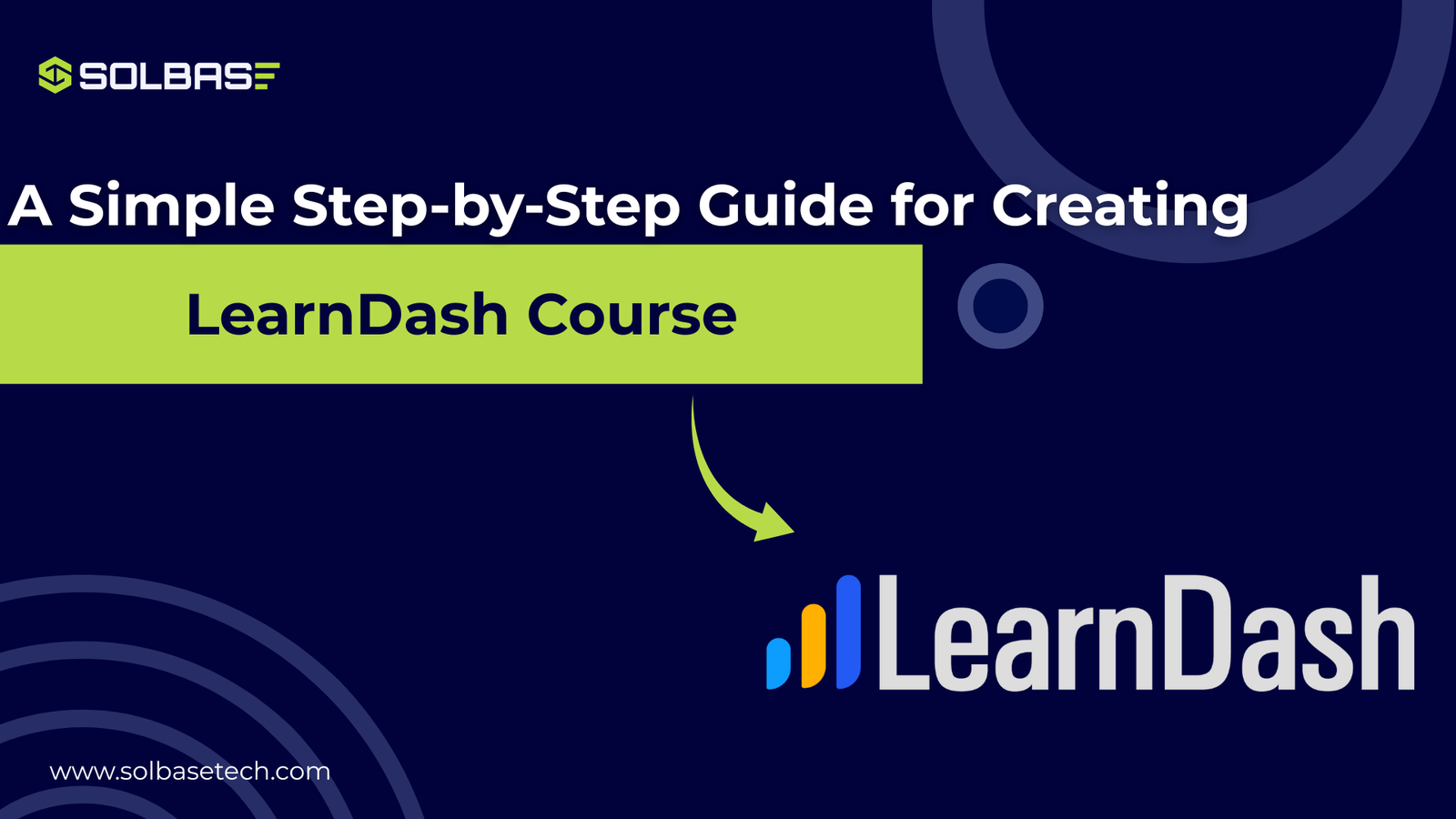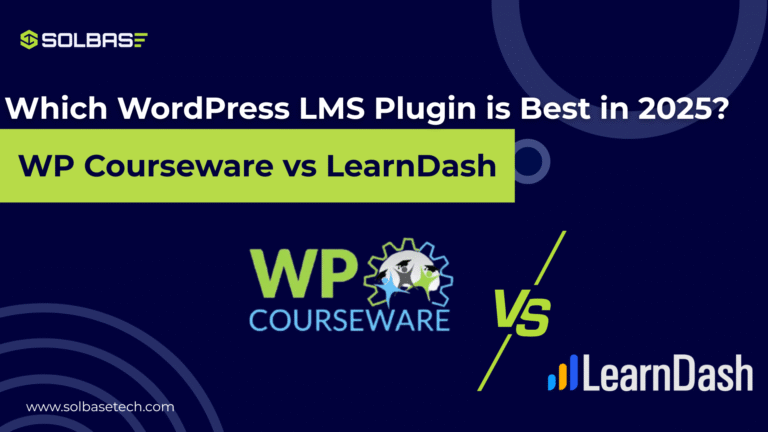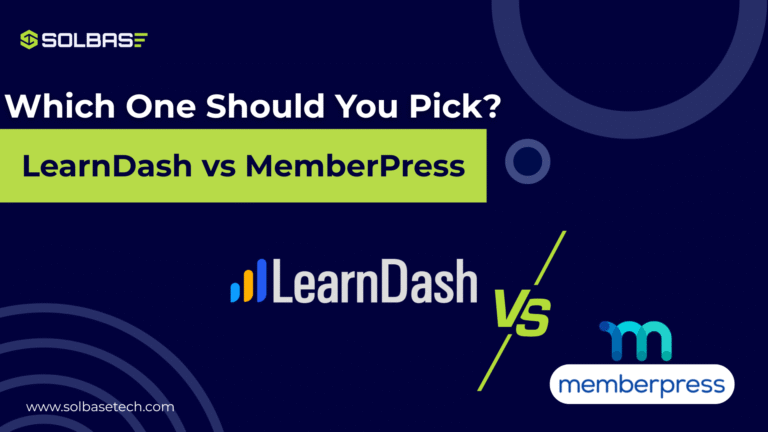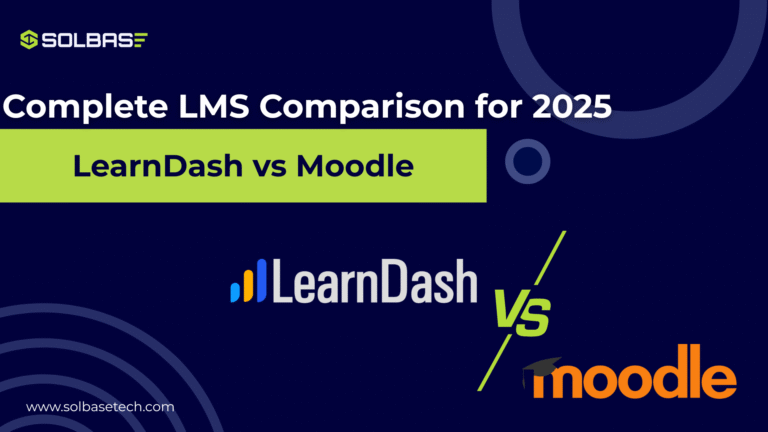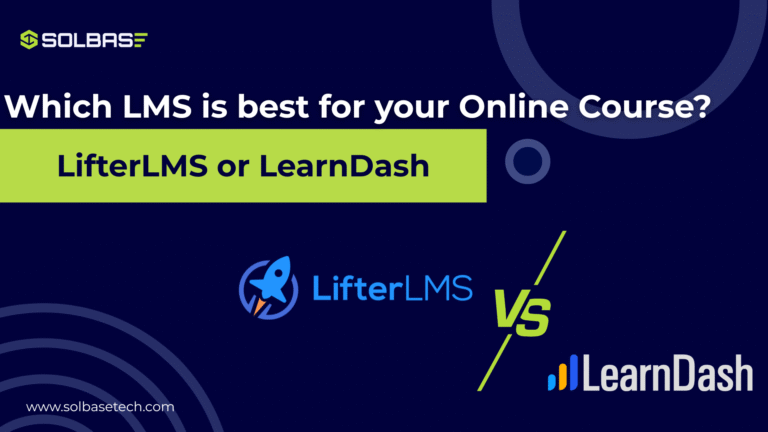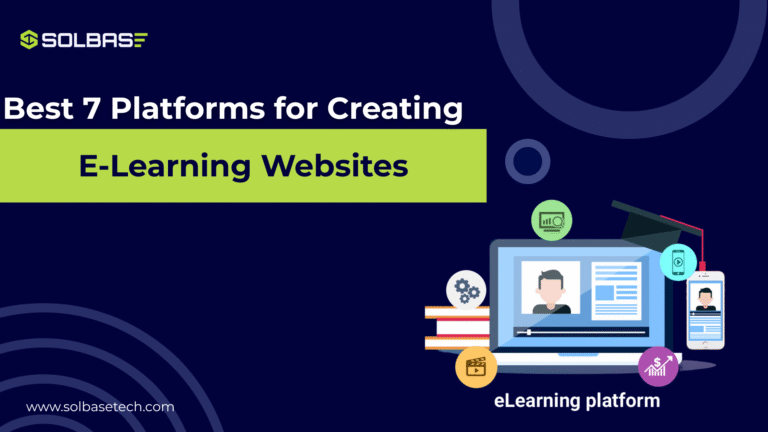How to Create Courses with LearnDash: A Simple Step-by-Step Guide
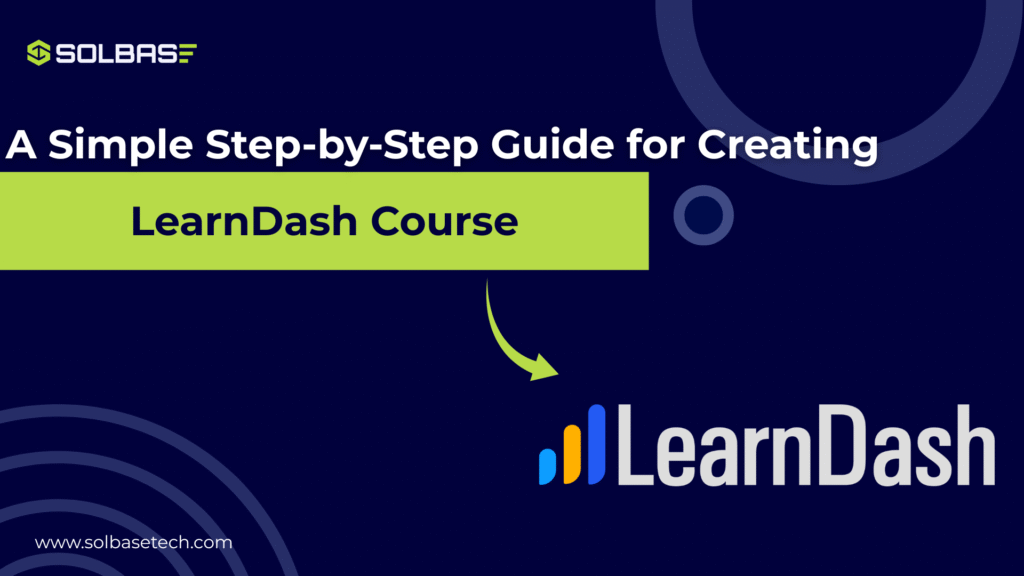
If you are asking how to create a course with LearnDash, you are not alone. Many first-time course creators struggle with where to begin and how to make their content easy for students to follow. The solution is to use a clear process for LearnDash course creation that takes you from setup to launch.
In this guide, you will learn how to plan, build, and publish your first LearnDash course in simple steps that anyone can follow. By the end, you will know exactly how to set up a smooth learning journey for your students, and you will feel confident to take the next step.
Course Structure: How to Build a Successful Learning Journey with LearnDash
Before you upload content, it is important to understand how LearnDash organizes courses. A good structure keeps students engaged and helps them progress without confusion.
Here’s how the main parts of a LearnDash course work:
- Course: The top level that holds all the lessons, topics, and quizzes.
- Lessons: These are the main units of learning and form the backbone of your course.
- Topics: Optional smaller sections inside lessons. Useful when a lesson has too much detail.
- Quizzes: Short tests that check understanding and keep learners motivated.
When you create a course with LearnDash, think about the skills you want your students to have by the end. From there, break down your content into smaller lessons.
Use a logical order that moves step by step, and include a mix of activities like video, reading, and quizzes to reach different learning styles.
Follow These Simple Steps to Create an Engaging Course
Step 1: Install LearnDash
Start by logging into your WordPress dashboard.
Go to Plugins > Add New, upload the LearnDash plugin you purchased, and click Install.
Once activated, the LearnDash menu will appear on your dashboard.
If your website is built with Elementor, you can make navigation easy for students by using a mega menu elementor or elementor big menu.
This makes it easier for students to move through lessons when you create a course with LearnDash.
Step 2: Activate Your LearnDash License
To keep LearnDash updated and secure, you need to activate your license key.
Head to LearnDash LMS > Settings > License.
Enter your key and validate it.
This step unlocks updates, support, and new features.
Step 3: Plan Your Course Content
Take time to plan your course before you upload anything. Ask yourself:
- Who is my target audience?
- What problem will this course solve for them?
- What type of content (text, video, quiz) fits best with the lesson?
Map out your lessons on paper or a simple document. Each lesson should build on the last. When planned well, LearnDash course creation becomes much easier, and your final course will feel professional.
Step 4: Build Your Course in LearnDash
Go to LearnDash LMS > Courses > Add New. Give your course a clear title and description. Explain what the student will learn and why it matters. You can also add a featured image for a polished look.
In the settings tab, choose how the course will be accessed. Options include:
- Free courses open to everyone
- Paid courses with one-time payment
- Subscription courses for ongoing income
This flexibility makes it simple to create a course with LearnDash whether you’re teaching for free or building a business.
Step 5: Add Lessons and Activities
Now that your course shell is ready, add lessons. Each lesson can include text, video, images, or downloadable files. Inside lessons, you can add topics for more detail.
To make learning interactive, include:
- Quizzes at the end of lessons
- Assignments for applied work
- Certificates that reward completion
The drag-and-drop builder makes it easy to create a course with LearnDash that flows logically.
Step 6: Guide Students Through the Course
Once your content is inside LearnDash, make sure it flows in the right order. Use prerequisites to control how students move from lesson to lesson. For example, a student might need to pass a quiz before unlocking the next module.
The Progress Bar is another great feature. It shows learners how far they have come and encourages them to finish. Clear structure and guidance are key parts of successful online learning. When you create a course with LearnDash, these features ensure learners stay on track and engaged.
Step 7: Successfully Created – Welcome Your Students
With your LearnDash course published, the final step is to welcome learners. Write a welcome message, share how they should begin, and invite them to start their first lesson. You can also set up email reminders that encourage students to keep going.
If you want to add payment or membership features, LearnDash integrates with MemberPress and other tools. This makes it even easier to monetize when you create a course with LearnDash.
Final Thoughts: How to Create a Course with LearnDash
Creating your first course may seem complex, but LearnDash makes it straightforward when you follow a step-by-step process. From planning your lessons to publishing your course, every stage can be managed inside WordPress.
With the right course structure, engaging lessons, and smooth navigation using tools like Elementor, you will be ready to deliver a learning experience that your students will love.
For more tips and official documentation, visit LearnDash support resources.
If you would like expert help in building a LearnDash course or a complete LMS website, SOLBASE Technologies offers custom solutions for eLearning, membership sites, and course platforms.