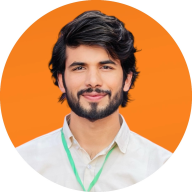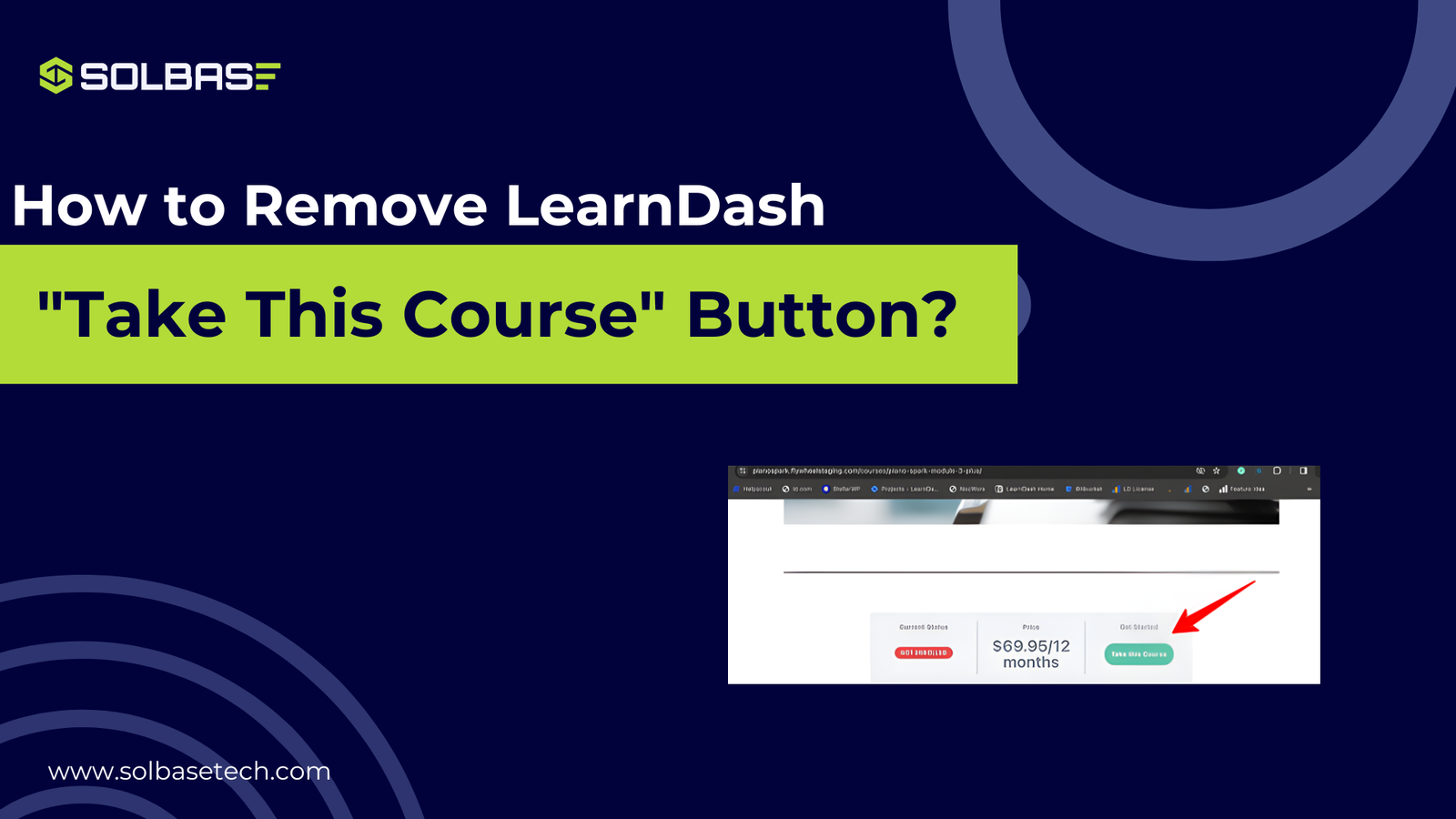How to Remove LearnDash “Take This Course” Button?
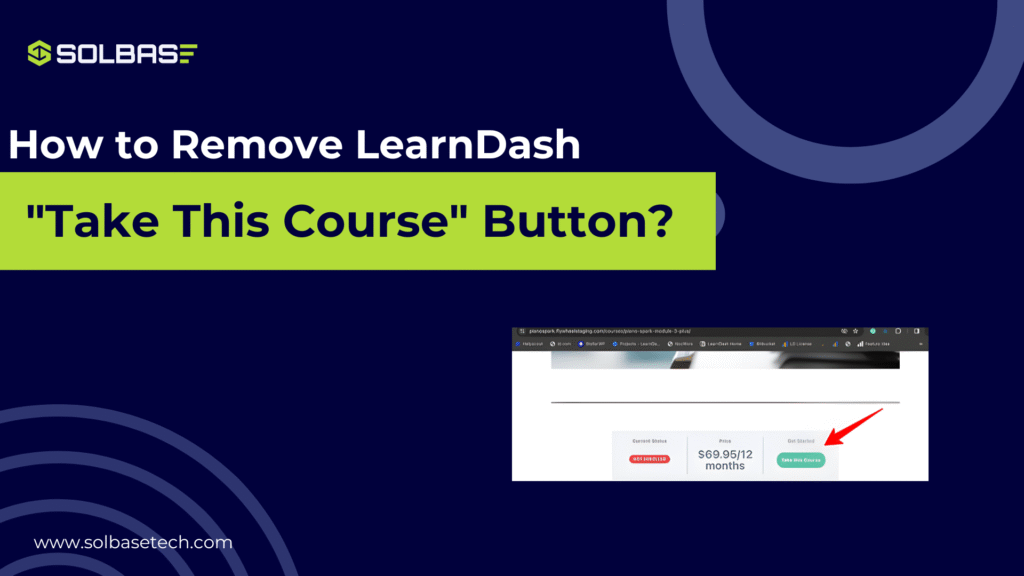
If you’ve been searching for how to remove the LearnDash “Take This Course” button, a quick answer is: LearnDash gives you several options to hide, disable, or remove the button directly from your course settings without using any code.
But before you do that, it’s good to understand what this button actually does and how removing it can affect the way your students join or access your course.
In this post, we will explain all methods to remove, hide or disable your learndash “Take this course” button, so you can easily do it.
Why You Might Want to Remove the LearnDash “Take This Course” Button
The LearnDash “Take This Course” button appears by default on every course page. It encourages visitors to enroll or purchase access, but not every site needs it.
You might want to remove or hide it if:
- If you are offering free course enrollments, your learners join and start immediately.
- You already manage enrollments through WooCommerce, MemberPress, or another membership plugin.
- You prefer a clean, custom-designed course layout.
- You’re building a private or internal learning portal for selected users.
Removing the LearnDash “Take This Course” button gives you more control over your course design and helps your pages match your learning style. However, you should do it carefully so you don’t cause access problems or confuse your students.
If you need any assistance on how to remove it? You can book a free consultation with our LearnDash Experts.
Quick Solution (No Code Needed)
The fastest way to remove the LearnDash “Take This Course” button is by adjusting your course settings. You can do this right inside your WordPress dashboard without editing files or adding code.
- Navigate to LEARNDASH LMS > COURSES.
- Click on the course you’d like to hide the button for.
- Select the Settings tab.
- Under Course Access Settings, set Access Mode to Closed.
- Leave the Button URL field blank.
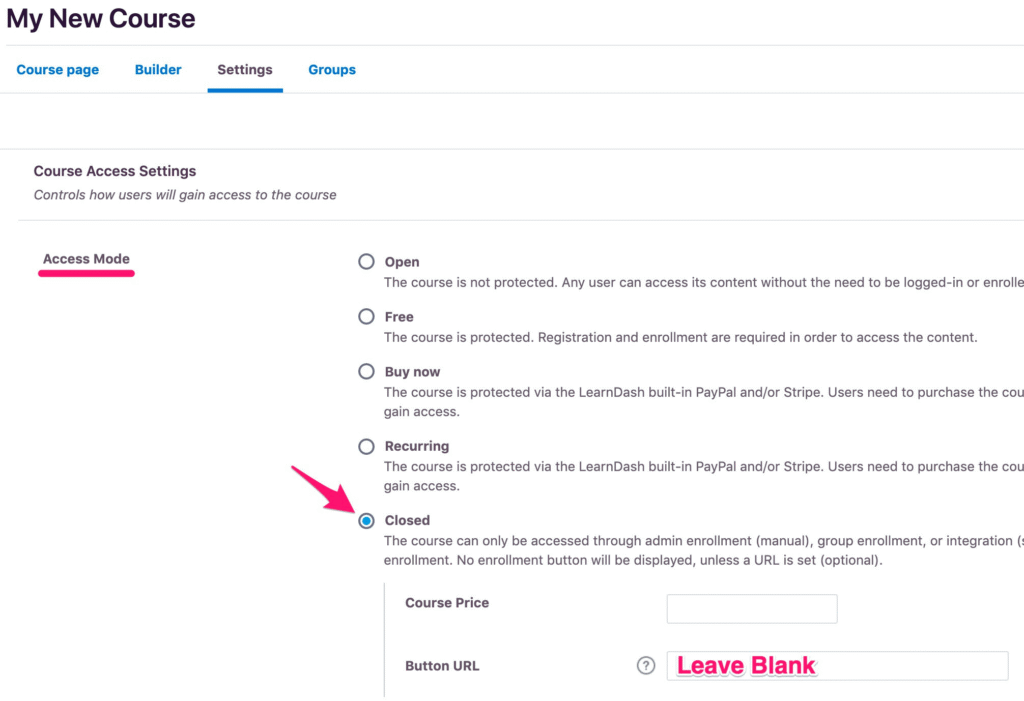
This setting tells LearnDash not to show the “Take This Course” button for that specific course. It’s the easiest and safest way to remove the button. Great for courses where enrollment happens automatically or through another system.
Never Miss: How to Customize LearnDash Course Page
Option 2: Hide the Button with Simple CSS
If you want a global solution (for all courses), you can use CSS to hide the button from view.
- Go to your WordPress Dashboard.
- Navigate to Appearance → Customize → Additional CSS.
- Paste the code below:
.ld-course-status .learndash_join_button {
display: none !important;
}- Click Publish to apply changes.
This method only hides the button visually and doesn’t change how your site works. Students who are already enrolled can still access all course lessons and content as usual.
Option 3: Disable the Button Using a LearnDash Filter
For developers or site owners comfortable with code, LearnDash provides filters to fully disable the button logic.
Add the following code to your functions.php file or a custom plugin:
add_filter('learndash_show_take_this_course_button', '__return_false');This prevents the button from loading altogether, making it a cleaner and more efficient approach than CSS.
Pro tip: Always use a child theme before editing your functions file. This ensures your custom code remains safe after theme updates.
Option 4: Show or Hide the Button Based on User Roles
If you want the button visible for some users (like students) but hidden for others (like admins), you can use conditional logic.
add_filter('learndash_show_take_this_course_button', function($show_button) {
if ( current_user_can('administrator') ) {
return false;
}
return $show_button;
});This approach helps tailor visibility depending on who’s viewing the course great for multi-role LMS environments.
You may be Like That: How to Restrict Content in LearnDash
Final Thoughts
Removing the LearnDash “Take This Course” button isn’t only about design, it also helps make your online courses easier to manage. You can use different methods like built-in settings, CSS, or PHP filters, depending on what works best for your website and your comfort with technical steps.
When done correctly, this small change can make your courses look cleaner, improve the learning experience for your students, and keep your site looking professional, user-friendly, and well-organized.
Want help setting up your LearnDash site the right way? Book a free consultation call and get expert guidance to make your e-learning platform work perfectly!