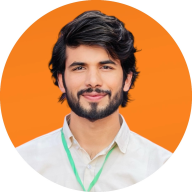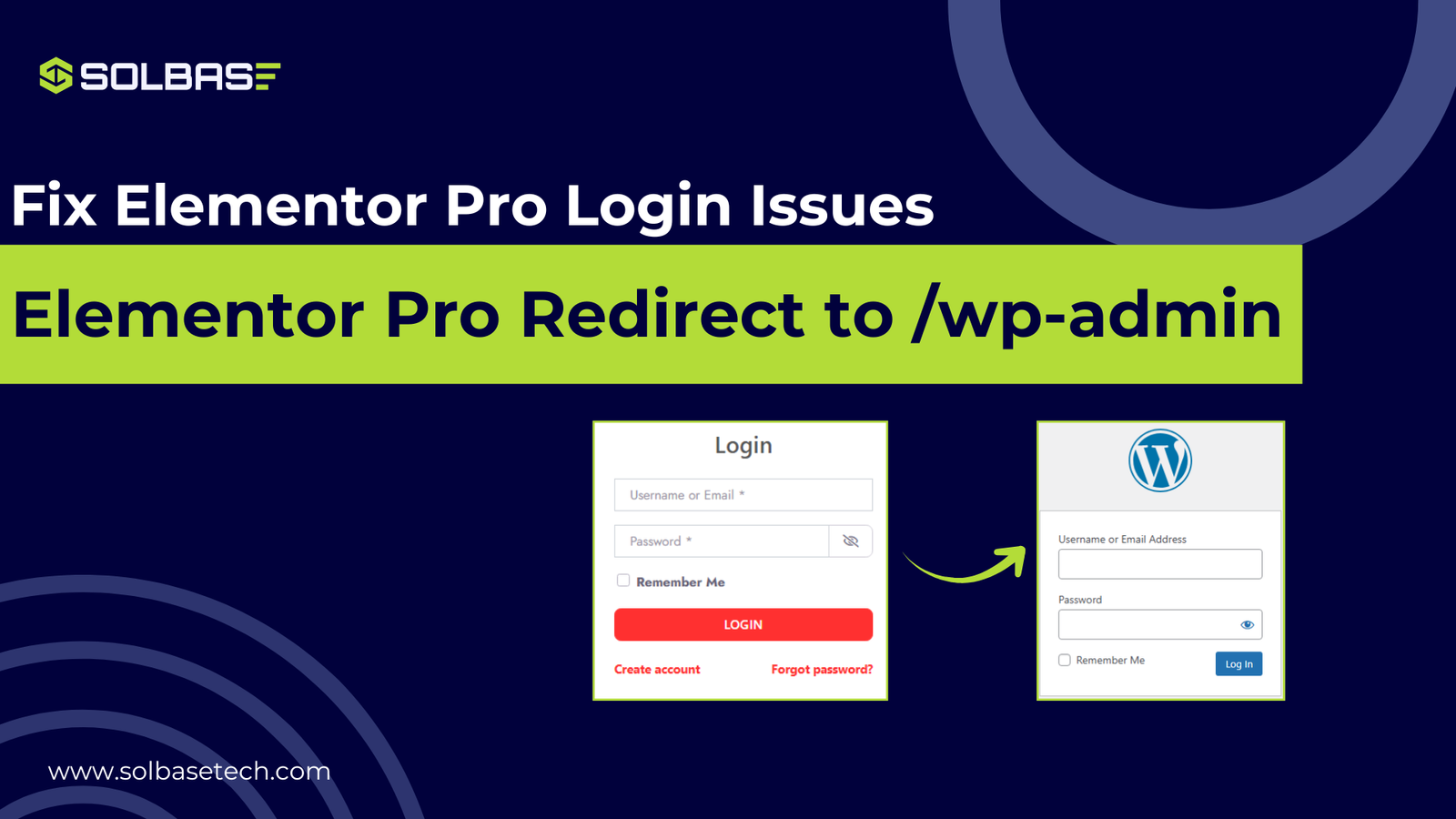Fix Elementor Pro Login Redirect to /wp-admin (Complete 2025 Guide)
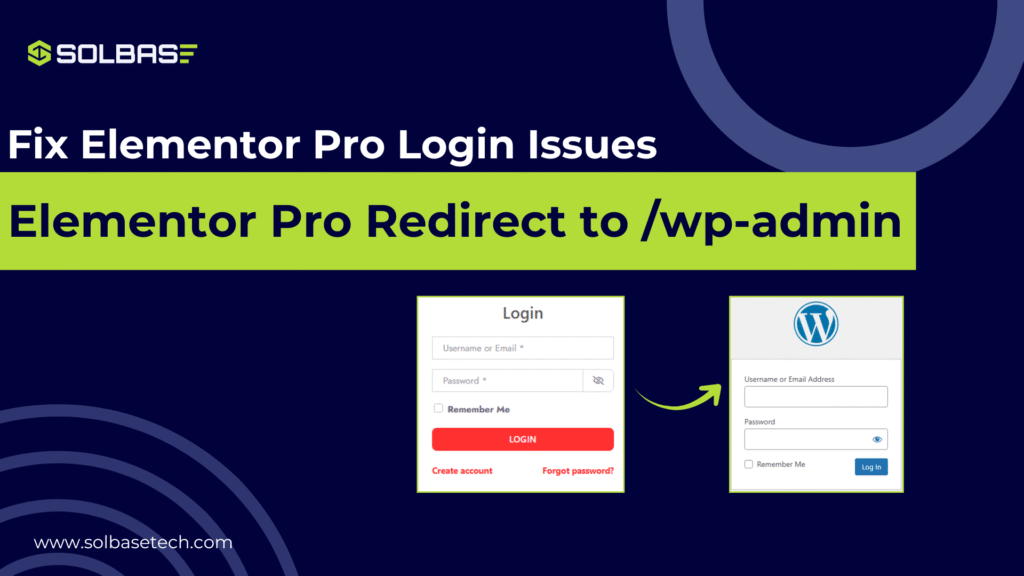
If you’re worried about the Elementor Pro login redirect to /wp-admin issue, don’t stress, this problem is common and easy to fix. Your Elementor Pro login takes you straight to /wp-admin instead of the page you want.
This is because you’re using the wrong login details. When Elementor Pro can’t verify your username or password, it automatically redirects you to the default WordPress login page (/wp-admin).
It usually happens because of a plugin conflict, incorrect redirect settings, or caching problems. I’ve already found a working solution, and it has helped many of my clients fix the same Elementor Pro login redirect problem.
This guide for you, you’ll learn why Elementor Pro redirects to /wp-admin and exactly how to fix it.
Why Elementor Pro Redirects to /wp-admin After Login
Before you try to fix the problem, it’s important to know what causes the Elementor Pro login redirect issue.
Here are the most common reasons:
- Plugin Conflicts:
Sometimes, security, redirect, or membership plugins change how WordPress handles logins. If they conflict with Elementor’s login widget, they can cause users to be redirected to /wp-admin instead of the right page. - Wrong Redirect Settings:
If the redirect URL in your Elementor login form isn’t set correctly (or left blank), WordPress sends users to /wp-admin by default after logging in. - Browser Cache or Cookies:
Old cache or saved cookies in your browser can confuse the login process and cause wrong redirects. - Corrupt .htaccess File:
A damaged .htaccess file can make WordPress behave oddly, including sending users to the admin dashboard after login. - WordPress Default Behavior:
If no custom redirect link is set, WordPress automatically takes users to /wp-admin, even if you log in through Elementor’s front-end form.
Quick Fixes You Should Try First
Before going into advanced solutions, try these simple quick fixes, they might be solve the Elementor Pro login redirect issue right away:
- Clear Browser Cache and Cookies
→ Press Ctrl + Shift + R (on Windows) or Cmd + Shift + R (on Mac) to refresh your browser and clear old data. - Clear Your Website Cache
→ If you’re using caching plugins like WP Rocket, LiteSpeed, or Cloudflare, clear or purge all caches. - Turn Off Security Plugins Temporarily
→ Plugins such as Wordfence, iThemes Security, or Loginizer can cause redirects. Disable them for a moment to check if they’re the problem. - Update Everything
→ Make sure your WordPress and Elementor Pro are updated to their latest versions. - Try Incognito or Private Mode
→ Open your site in Incognito Mode to see if the issue is caused by your browser settings or cookies.
Full Method To Fix Elementor Pro Login Redirect Issues
Now that you’ve tried the quick fixes, follow these easy steps to completely fix the Elementor Pro login redirect problem.
Step 1: Add This Code in functions.php
To control how Elementor handles failed logins, you’ll need to paste a small code snippet into your theme’s functions.php file.
Go to Appearance > Theme File Editor > functions.php.
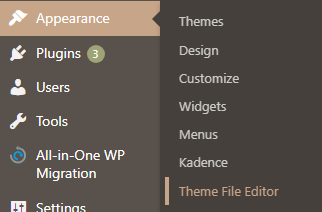
If you use a child theme (recommended) or the Code Snippets plugin, paste the following code there.
If your Elementor login page slug is not /login/, replace the $login_slug value in the code.
<?php
/**
* Elementor Pro login: keep users on the same page and show a clear message.
* Works with an Elementor page at /login/ (change $login_slug if different).
*/
add_action('init', function () {
if (!defined('LMSC_LOGIN_SLUG')) {
define('LMSC_LOGIN_SLUG', 'login');
}
});
// Redirect failed login attempts back to Elementor login page
add_action('wp_login_failed', function ($username) {
$ref = wp_get_referer();
$slug = '/' . trim(LMSC_LOGIN_SLUG, '/');
if ($ref && strpos($ref, $slug) !== false) {
wp_safe_redirect(add_query_arg('login', 'failed', $ref));
exit;
}
});
// Redirect empty field submissions
add_filter('authenticate', function ($user, $username, $password) {
if (wp_doing_ajax()) return $user;
if ($username === '' || $password === '') {
$ref = wp_get_referer();
$slug = '/' . trim(LMSC_LOGIN_SLUG, '/');
if ($ref && strpos($ref, $slug) !== false) {
wp_safe_redirect(add_query_arg('login', 'empty', $ref));
exit;
}
}
return $user;
}, 1, 3);
// Show inline messages using shortcode
function lmsc_login_notice_cb() {
if (!isset($_GET['login'])) return '';
$status = sanitize_key($_GET['login']);
$messages = [
'failed' => 'Incorrect username or password. Please try again.',
'empty' => 'Both username and password are required.',
'loggedout' => 'You have been logged out successfully.',
'expired' => 'Your session expired. Please log in again.',
'checkemail'=> 'Check your email for the reset link.',
'registration' => 'Registration complete. Please log in.'
];
if (!isset($messages[$status])) return '';
return '<div class="elementor-message elementor-message-danger" style="margin-bottom:12px;">'
. esc_html($messages[$status])
. '</div>';
}
add_shortcode('login_notice', 'lmsc_login_notice_cb');
add_shortcode('login_failed_notice', 'lmsc_login_notice_cb');This code ensures users stay on your Elementor login page, displaying a simple, friendly message if login fails or fields are empty.
Step 2: Add the Shortcode to Your Elementor Login Page
Now, go to your Elementor login page and add a Shortcode widget right above your login form.
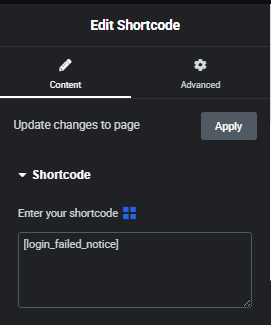
Paste this shortcode:
[login_notice]You can also customize the messages inside your code.
For example, change the line:
'failed' => 'Incorrect username or password. Please try again.',to something like:
'failed' => 'Your credentials are invalid. Contact support if you need help.',That’s how you make the user experience more personal and aligned with your brand.
Step 3: Redirect wp-login.php to Your Custom Login Page
To stop users from visiting WordPress’s native login page, redirect all wp-login.php hits to your Elementor page.
Add this snippet to the same functions.php file:
add_action('login_init', function () {
if (isset($_SERVER['REQUEST_METHOD']) && strtoupper($_SERVER['REQUEST_METHOD']) !== 'GET') {
return;
}
$action = isset($_REQUEST['action']) ? sanitize_key($_REQUEST['action']) : 'login';
$allow = ['logout','lostpassword','retrievepassword','rp','resetpass','postpass','confirm_admin_email','interim-login'];
if (in_array($action, $allow, true) || isset($_REQUEST['interim-login'])) {
return;
}
$args = [];
foreach (['loggedout','checkemail','registration'] as $k) {
if (isset($_GET[$k])) {
$args[$k] = sanitize_text_field(wp_unslash($_GET[$k]));
}
}
wp_safe_redirect(add_query_arg($args, home_url('/' . LMSC_LOGIN_SLUG . '/')));
exit;
});This ensures that anyone trying to access the WordPress login page is redirected safely to your Elementor login form.
It only affects direct visits and not actual login submissions, so the inline messages continue to work correctly.
Step 4: Clear Cache and Test Your Login Flow
Once everything is in place:
- Clear your site cache (and browser cache).
- Log out and try logging in with both correct and incorrect credentials.
- Confirm that your custom messages appear on your Elementor login page, and there’s no redirect to /wp-admin.
If your cache plugin (like WP Rocket or W3 Total Cache) is aggressive, purge all pages and test again.
Step 5: Prevent Future Redirect Errors
To ensure this problem doesn’t return:
- Always update Elementor Pro and WordPress to the latest versions.
- Avoid using multiple redirect or security plugins that may conflict.
- Test your login form after each update.
- Keep a backup of your customized functions in a safe place.
Step 6: When to Use a Plugin Instead
If you’re not comfortable adding custom code, you can achieve a similar effect using a plugin like Code Snippets or LoginPress. However, using code directly ensures better performance and cleaner behavior.
You can also refer to the official Elementor Help Center for additional guidance on login widget configurations.
How to Prevent Future Redirect Errors
- Always set custom redirect URLs in the Elementor Login Widget.
- Avoid using multiple plugins that manage login or redirection.
- Keep Elementor, WordPress, and all plugins updated.
- Regularly clear caches after making login form changes.
Bonus Tip:
Bookmark this post or share it with your team, because Elementor redirect issues can return after major updates, and you’ll want these fixes handy.
Conclusion
The Elementor Pro login redirect to /wp-admin problem usually comes down to plugin conflicts, cache issues, or missing redirect settings.
By following this guide, you can fix the issue in minutes, and ensure your visitors log in smoothly to your custom dashboard or homepage.
Keep your WordPress site clean, updated, and well-configured, and you’ll never see the /wp-admin redirect again.
If you manage several WordPress sites, SOLBASE offers premium Elementor Pro support and maintenance.
Book a free consultation with our experts here ← (consultation link)