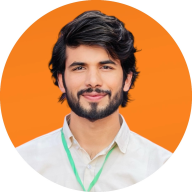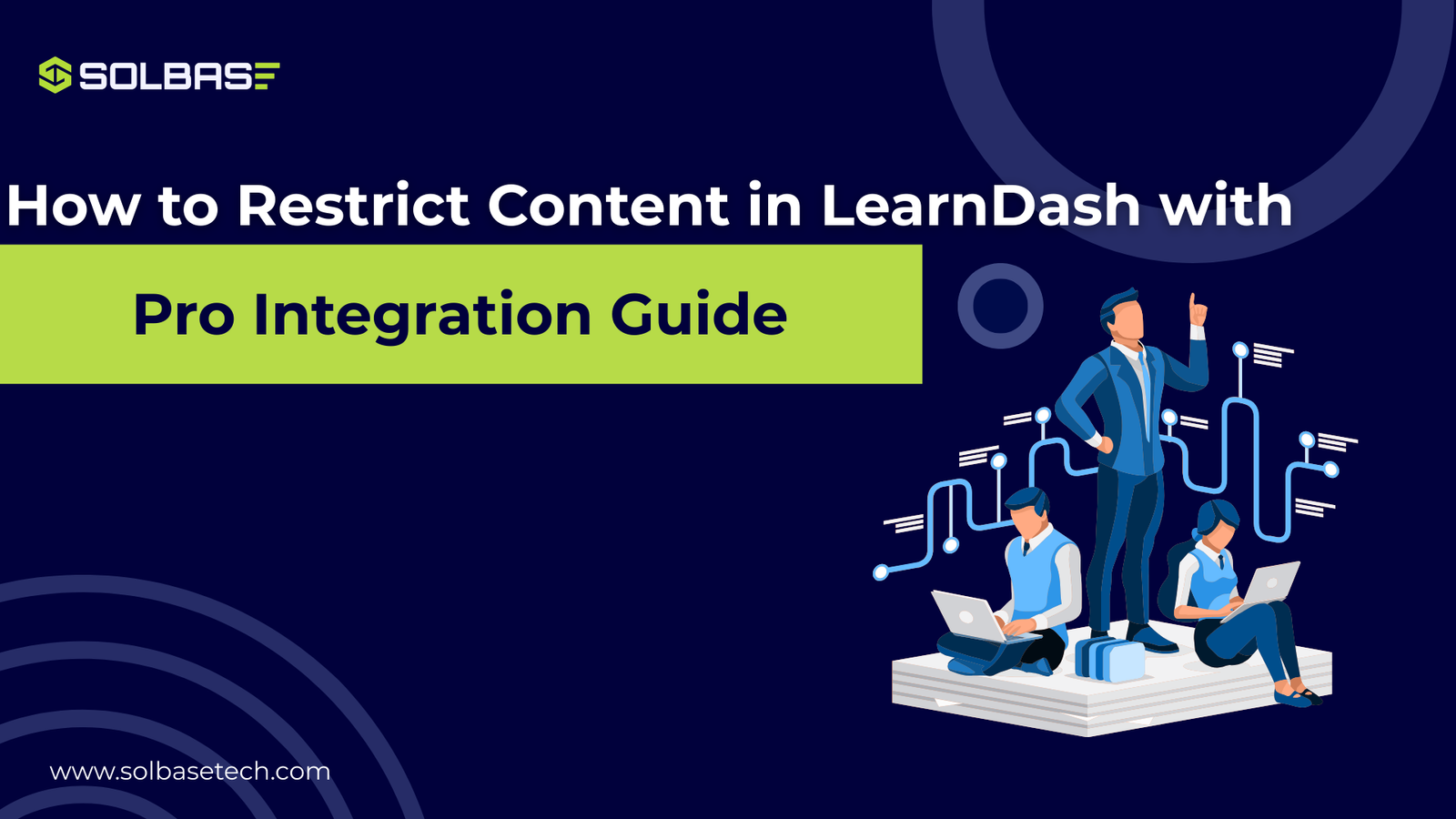How to Restrict Content in LearnDash with Pro Integration
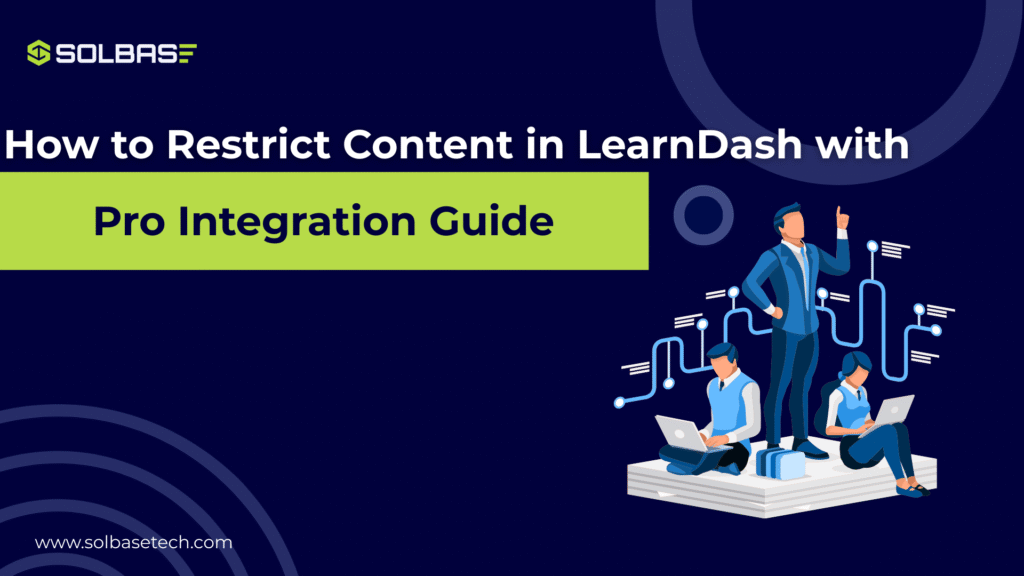
If you’re looking for a simple yet effective way to manage Restrict Content in LearnDash course, integrating it with Restrict Content Pro (RCP) is the solution you need. This integration allows you to restrict access to your courses based on membership levels, providing a seamless experience for both you and your users.
In this guide, we’ll walk you through the steps to restrict content in LearnDash using Restrict Content Pro, helping you create a secure and organized e-learning platform.
Why Restrict Content in LearnDash?
When you’re creating an online course using LearnDash, ensuring the right people have access to the right content is key. Whether you’re selling courses, running membership models, or offering free lessons, controlling who accesses each piece of content helps maintain course integrity and security.
Some benefits of restricting content in LearnDash include:
- Preventing unauthorized access to premium material.
- Offering tiered access to different membership levels.
- Creating a structured learning experience through prerequisites and drip-feed content.
While LearnDash does offer built-in content restriction features, combining it with Restrict Content Pro enhances the level of control you have.
What is Restrict Content Pro?
Restrict Content Pro is a comprehensive membership management plugin for WordPress that allows you to control access to your website’s content. When used alongside LearnDash, it enables you to restrict access to courses based on user roles, subscriptions, or membership tiers.
Some of the key features of Restrict Content Pro include:
- Multiple membership levels: Create different access tiers like free, basic, and premium memberships.
- Drip content and scheduling: Control the release of content over time.
- Payment gateways: Handle subscriptions and payments seamlessly with integrated gateways like PayPal and Stripe.
By integrating Restrict Content Pro with LearnDash, you gain a powerful solution to control course access and payments, streamlining your membership and e-learning site.
➡️Want to explore more features? Learn more about Restrict Content Pro features
How to Restrict Content in LearnDash with Pro Integration
Follow these simple steps to set up Restrict Content Pro with LearnDash and start restricting access to your courses.
Step 1: Install and Set Up LearnDash and Restrict Content Pro
First, you need to install LearnDash and Restrict Content Pro. Here’s how to do it:
- Install LearnDash: If you haven’t already, purchase LearnDash from their official website, then follow the setup instructions to get it running on your WordPress site.
- Install Restrict Content Pro: Download and install Restrict Content Pro. Once activated, go to the plugin settings from your WordPress dashboard to configure it.

Step 2: Create Membership Levels in Restrict Content Pro
Next, you’ll want to define membership levels for your users. These membership levels determine who gets access to which LearnDash courses.
- Go to Restrict > Membership Levels in your WordPress dashboard.
- Click Add New Level and create membership tiers such as Free, Silver, and Gold.
- For each level, set the price, subscription duration, and the access rules for the LearnDash courses tied to that membership.
This is a crucial step in integrating Restrict Content Pro with LearnDash, as it will define the structure of your content restrictions.
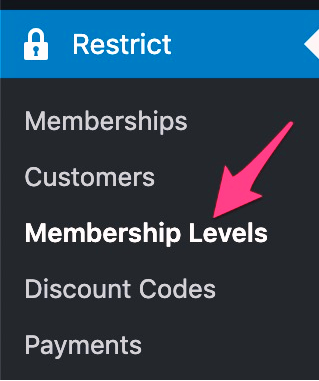
Step 3: Link Membership Levels to LearnDash Courses
Now, let’s link the membership levels created in Restrict Content Pro to your LearnDash courses.
- Go to LearnDash > Courses and select a course to restrict.
- In the Course Access Settings, look for the Restrict Content Pro integration option.
- Select the membership level(s) that should have access to the course. For example, you might want only Gold members to access your advanced courses, while Silver members can access the basic lessons.
By doing this, you can create multiple content access levels for different types of users.

Step 4: Set Up Drip Content and Prerequisites
One of the most powerful features of LearnDash is the ability to set up drip content and course prerequisites, which you can further control with Restrict Content Pro.
- Go to your course settings and enable drip-feed scheduling. This feature releases content gradually to students, helping them stay engaged over time.
- Set prerequisites so students must complete certain lessons before progressing to the next ones.
This ensures a structured learning path and prevents students from jumping ahead.
Step 5: Test Your Setup
Before going live, it’s important to test your setup:
- Create test users for each membership level.
- Ensure that the right users have access to the appropriate courses.
- Test the drip content to confirm it’s releasing lessons according to your schedule.
- Verify that the payment gateways (PayPal, Stripe) are processing subscriptions correctly.
By thoroughly testing the integration, you’ll avoid any access issues down the road.
But still you are worried how to do that and want a developer for this task you can read our guide on:
👉How to hire a learndash developer for an eLearning website?
Best Practices for Restricting Content in LearnDash with Pro Integration
To get the most out of Restrict Content Pro and LearnDash, here are some best practices:
- Be clear with access rules: Make sure your users understand which membership level provides access to which content.
- Update membership levels regularly: As your courses evolve, make sure to adjust your membership levels to reflect changes in content access.
- Monitor payments: Regularly check your subscription status and payments to ensure everything is functioning smoothly.
FAQ & Troubleshooting
Q: Why isn’t a user enrolled in the associated course after signing up?
A: There could be several reasons for this issue:
- Ensure your course includes open, free, or monetized content, such as lessons, topics, or quizzes.
- Double-check that the course is correctly linked to the membership level in Restrict Content Pro.
Q: Which payment gateways are supported with Restrict Content Pro?
A: Restrict Content Pro supports a variety of payment gateways, including:
- Stripe
- PayPal
- Authorize.net
- Braintree
For a full list of supported gateways, visit the Restrict Content Pro documentation.
Q: Does Restrict Content Pro integrate with WooCommerce?
A: Restrict Content Pro is a standalone membership plugin and does not directly integrate with WooCommerce. If you need WooCommerce compatibility, consider using the LearnDash WooCommerce Integration instead.
Conclusion
Integrating Restrict Content Pro with LearnDash provides a seamless solution for managing course access based on membership levels. Whether you’re offering free trials, subscription-based access, or course bundles, this integration gives you complete control over who accesses your valuable content.
By following the simple steps outlined in this guide, you can easily restrict content in LearnDash, providing your users with a secure and tailored learning experience. Ready to enhance your LearnDash platform? Start integrating Restrict Content Pro today.
Looking for more information on enhancing your LearnDash setup? Check out our LearnDash services at SOLBASE Technologies.